You can bring up Multi-view if you press LIST then  or
or  to find Multi View in the BeoRemote One display and press the centre button.
to find Multi View in the BeoRemote One display and press the centre button.
For more information about watching two sources simultaneously, LG describes:
- Press the HOME button on the remote control.
- Run the Multi-view app.
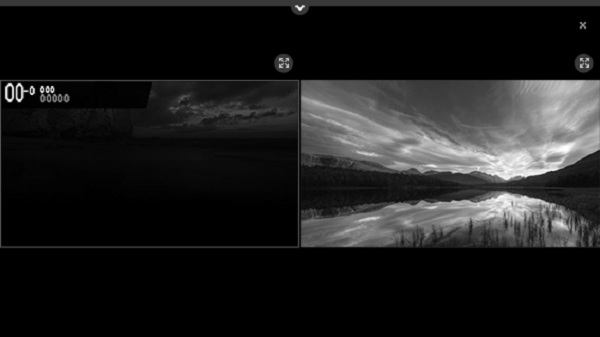
- In Multi-view mode, selecting Toggle full screen button of each screen switches to a full screen view.
- Selecting your desired screen while watching TV outputs the audio for the selected screen.
- Use the P Up / Down buttons on your remote control to change the programmes on the selected screen.
- Multi-view may not be available for Ultra HD programmes.
- Multi-view and the recording feature (only available in certain countries) cannot be used at the same time.
- Multi-view and Live Playback (only available in certain countries) cannot be used at the same time.
- Multi-view use may be limited depending on the device connected or the strength of the broadcast signal.
Selecting Input
- You can select an input for each screen by clicking More button at the top of your TV screen.
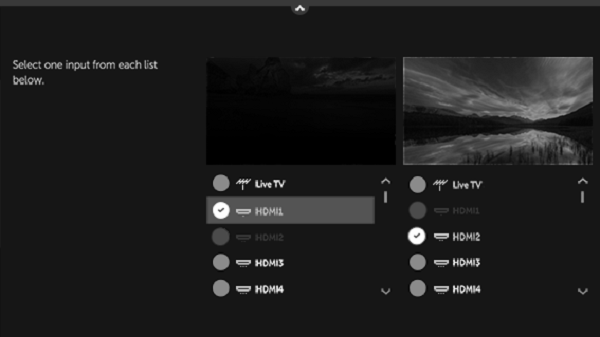
- When you run the feature for the first time, one of the screens shows the Live TV you recently watched or an external input. The feature then memorizes the combination of settings for the two screens and provides them for future use.*
- Supported image types for one screen may vary depending on the settings of the other screen.
- Available settings for the two screens vary depending on the model or country.
*This feature is available on some markets only.
Next: HBBTV